- Right, the first thing you need to do is go to their launchpad site and display the sources.list entries from the drop down list. If you're using jaunty, you can simply use the following sources:
deb-src http://ppa.launchpad.net/chromium-daily/ppa/ubuntu jaunty main
- Leave that page there, now go to System->Administration->Software sources and click on the third party software tab. Now click the add button and add the lines of software repositories from the launchpad page separately. Your third party software sources should look something like this.
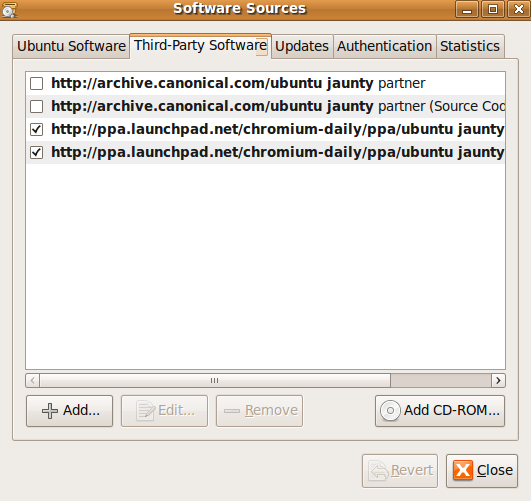
- Then right-click on this and click "save target as" in firefox and save it under any name, or click on that link and copy and paste the content into a new file. Then go back to System->Administration->Software Sources and hit the authentication tab. Hit import key file and select the file that you just made/saved. Your Authentication tab should now look something like this.
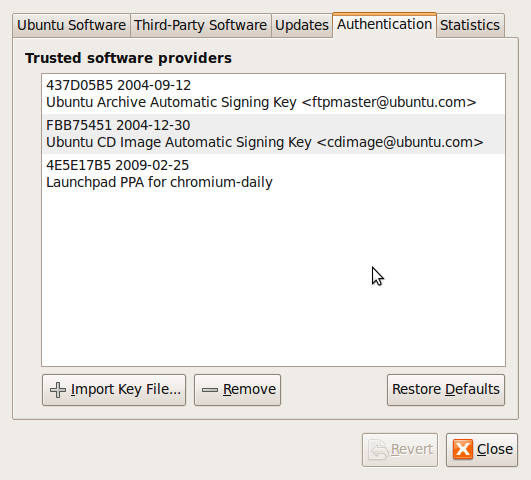
- Finally go to System->Administration->Synaptic Package Manager and hit the reload button. Congrats, your sources are up to date. Finally, to install chromium, just click here and hit install. To launch chromium just click chromium web browser in the Internet tab. The broswer itself isn't near completion, but it's as snappy as chrome on windows, and looks to be on the path to success.
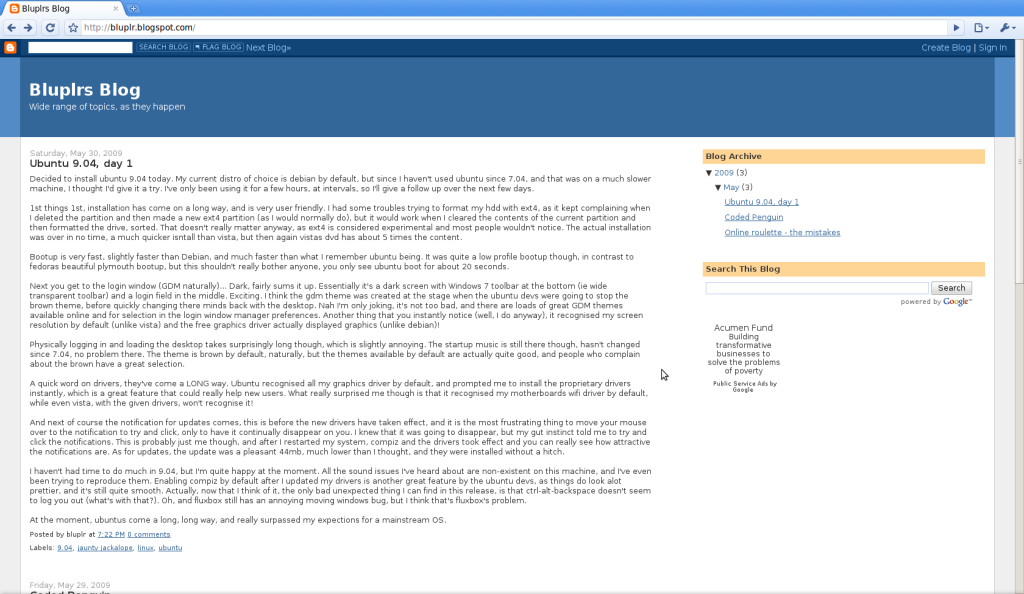
No comments:
Post a Comment